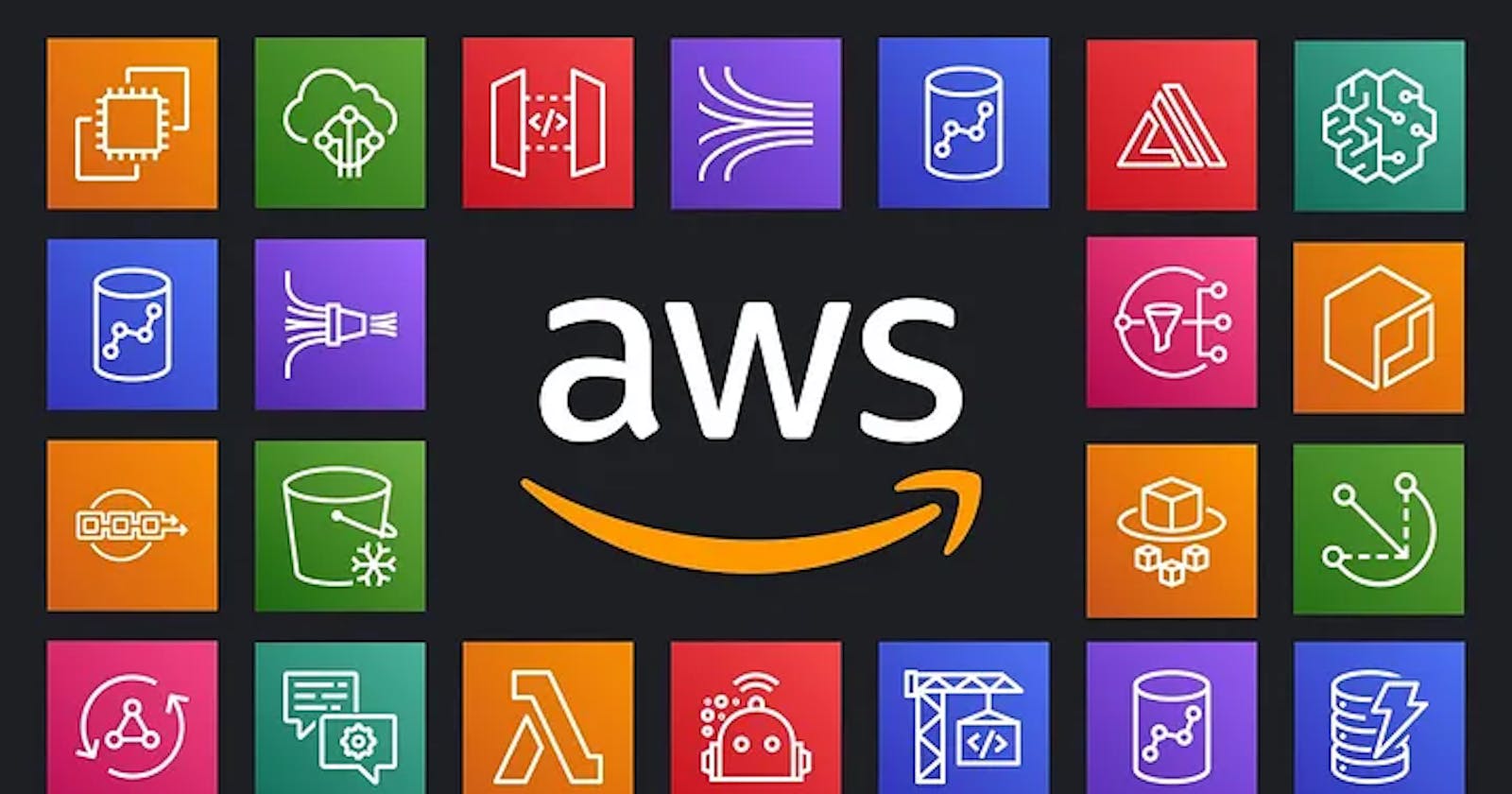Start Your AWS Journey: A Comprehensive Guide to Account Setup and Features 🚀
As someone pursuing DevOps, I am aware of the great possibilities that Amazon Web Services (AWS) offers. At the same time, I recognize that its many choices can be too much for those just starting. Therefore, having a well-organized and secure account plus a good grasp of fundamental features is important to begin an effective and pleasant experience with AWS. This guide will walk you through the essentials!
Creating Your AWS Account 🛠️
Why Create a Dedicated AWS Account
Place protection at the forefront by separating production areas from those used for development and testing to reduce potential harm from unintended alterations or security compromises. 🛡️
Track your spending with care for each project or client, very useful when you handle many AWS settings. 💰
Easy Management of Access 🕹️: Give permission and work together simply, allowing use of certain resources when necessary.
Project Organization: Make sure to organize by using different accounts for each project or various phases of your development cycle such as development, testing, and production. 📊
Experiment Safely: You can play around and test new services with ease, without the stress of causing trouble to important production systems. 🧪
Step-by-Step Account Creation
Head over to the AWS sign-up page here.
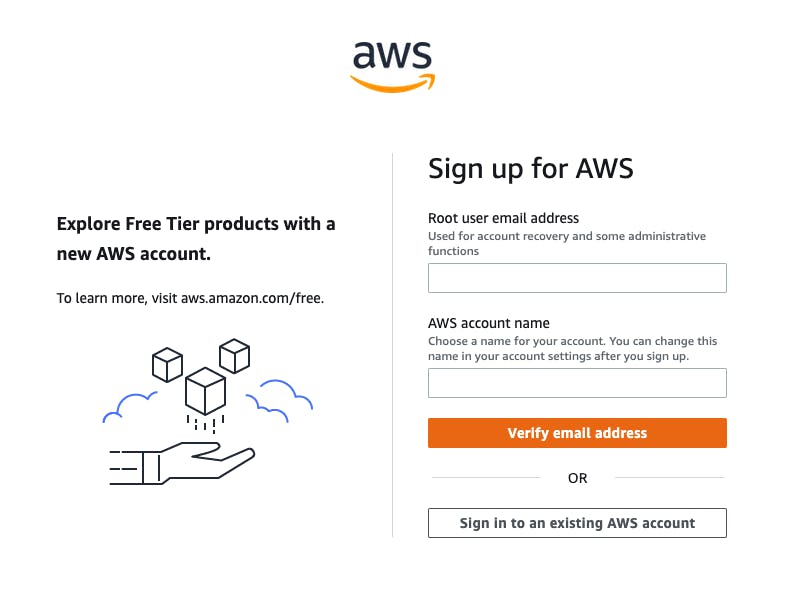
Provide your email address, pick a strong password that fulfills the criteria for complexity, and choose an account name with significance related to how you plan to use it.
Give your contact details and a proper way to pay, but remember AWS offers many services for free up to a certain limit.
Phone verification - an easy method to check if you are a genuine individual and not an automated program.
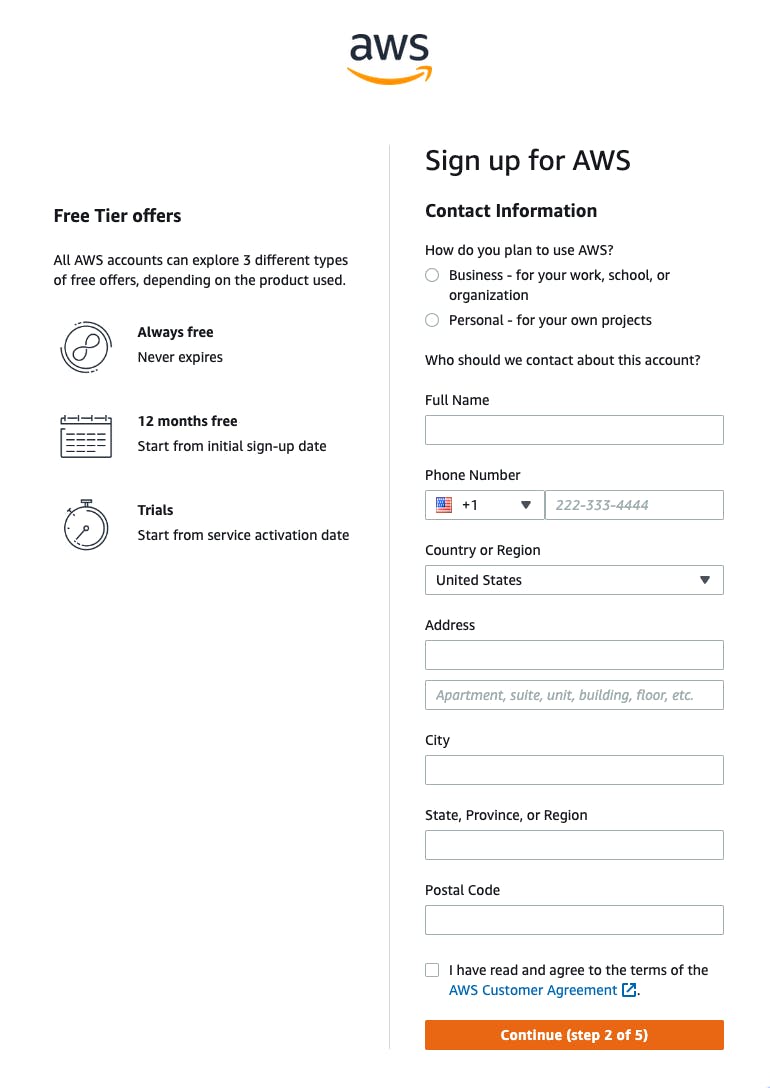
Select a support plan. There is no cost for the Basic option, however if you work in DevOps, think about choosing the Developer plan because it offers tools for solving problems and advice on how to do things well.
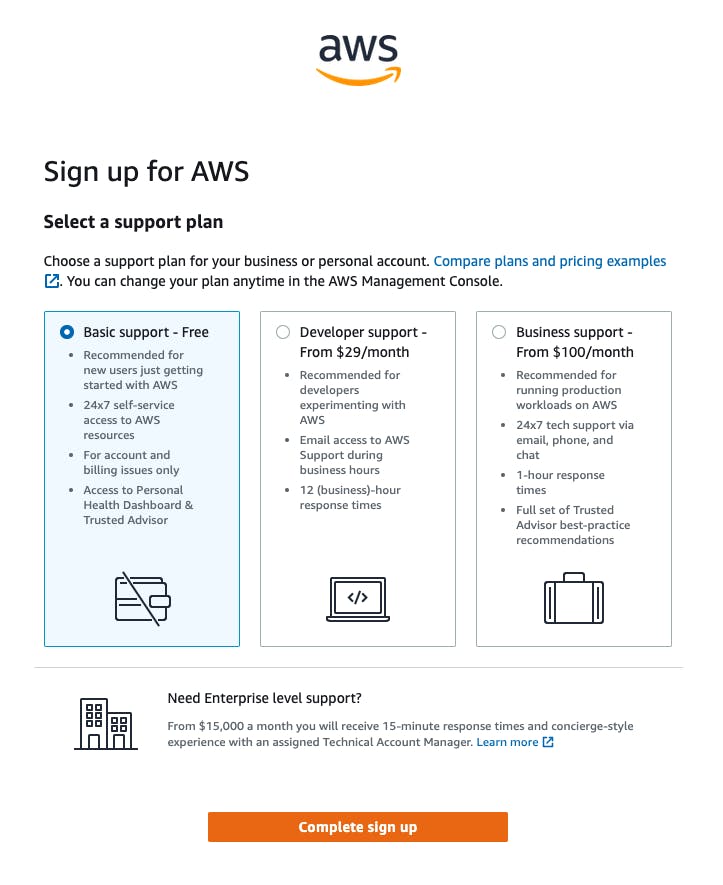
Best Practices for Account Security
MFA: Your Superhero: Turn on Multi-Factor Authentication right away. It acts as a protective barrier, needing another code from your phone or authentication application in addition to your password. 🦸♂️
Least Privilege: The Minimalist approach involves beginning with the smallest amount of permissions for users and programs, then give extra permissions only if it's required. This method decreases the possibility of security breaches. 🔒
Root Account Safety: Your main account has the highest control. Use it only when needed for important things like making IAM setups, and then make a user with admin rights in IAM for your everyday jobs. 🛡️
Understanding the AWS Management Console 🖥️
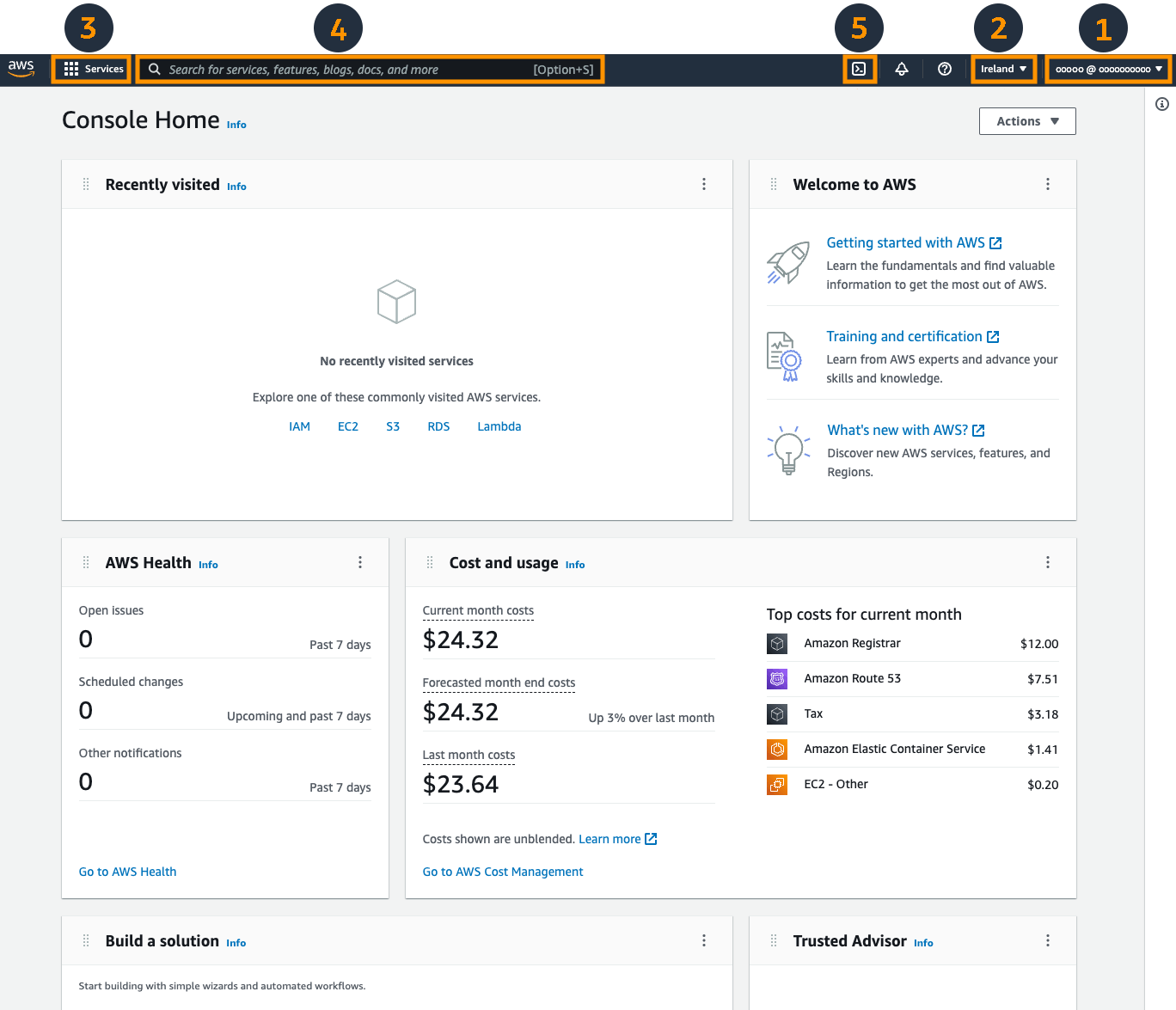
When you log into the AWS Management Console, it acts like a control center in your web browser. You'll find a dashboard that gives you an overview of the vast services available with AWS.
Navigation Bar: Your Compass
Your Account: Here, see your account name, find fast links to settings and billing; it is the place for checking your account name which is necessary when you are handling more than one account. Open your IAM settings to manage security and check the billing dashboard for monitoring expenses. 💼
Region Selector: It is important to make sure you are working in the right AWS region, to avoid unexpected issues. AWS has many data centers around the world, organized by regions. You must make sure to verify the region selector in the upper right corner so that you create resources where you actually want them. This helps prevent issues such as slow connections because of trying to reach a server that is too far, or facing prices that were not anticipated since different regions may have varying costs. 🌎
Services Menu: Browse categories or use the search bar to quickly locate what you need. It is central to navigating the Console. The services are grouped in types, such as Compute, Storage, and Database. This makes it easier to understand the wide range of AWS options. However, if you already know what service you need, using the search bar is quicker; when you type something into it, similar services will appear as suggestions. 🔍
AWS Logo: Acts like a button for returning home. When you press the AWS symbol in the top left of Management Console, it takes you quickly to the Console Home page. This is very useful when you have spent a lot of time changing the settings of a specific service and desire to begin again. 🏠
Assistance: Find help, look through guides and handle your assistance requests. This part is crucial for you when needing solutions. You can discover connections to the detailed AWS documents, look through guides for solving usual problems, or contact AWS Help if you need assistance with questions or encounter an obstacle (this depends on your support plan). 🆘
Key Services for DevOps
EC2 (Elastic Compute Cloud): It's like a playground for virtual machines. You can quickly create servers of different sizes and with various operating systems, all in just a few minutes. 💻
S3 (Simple Storage Service): It offers a very large amount of storage space. Buckets in this service can contain various items such as programming code, materials for websites, backup files and objects that belong to data lakes. 🗄️
Identity and Access Management (IAM): It lets you regulate who is allowed to enter specific areas with precise detail. 🔐
CloudFormation: Define your infrastructure setup in code (templates), enabling automated and repeatable deployments. 🚀
CodeDeploy/CodePipeline: Simplifies your CI/CD workflow. Automatically compile, check, and deploy your code to cut down on manual actions and mistakes. 🛠️
Setting up the AWS CLI ⌨️
The command line provides a different way to engage with AWS. With the AWS CLI, you can control services straight from your terminal, which gives you more options than just using the console.
The Power of the Command Line
Automation Maestro 🤖: You can write scripts for tasks that repeat and workflows that are complicated, which helps save a lot of time and reduce mistakes made by people.
Complex Coordinator: Manage detailed arrangements and settings, particularly when you must arrange a sequence of actions with precision.
Installation and Configuration
Get the Right Fit: Follow the installation instructions specific to your operating system here.
For setting up credentials, execute
aws configureto connect your IAM user access keys, avoid using root credentials for safety.To prevent starting services in an incorrect area, please set your preferred zone as default by typing
aws configure --regionfollowed by the region you choose, likeus-east-1.
Essential CLI Commands
Don't be overwhelmed by the possibilities! Start with these basics:
aws s3 ls [bucket-name]: List the contents of an S3 bucket.aws ec2 describe-instances: Get detailed information about your EC2 instances.aws iam create-user --user-name [username]: Create a new IAM user.
Exploring AWS IAM (Identity and Access Management) 🔐
IAM is the method for controlling access to your AWS resources for different users or systems. It might become complicated, but essentially it revolves around these fundamental ideas:
Users: Individuals like yourself who log in to your AWS account.
Groups are like sets of users, which makes it easy to give the same permissions to all members in a team.
Roles are like temporary digital ID cards that AWS services use to do certain tasks, giving just enough permissions for the specific work.
Creating an IAM User for Yourself
Navigate to the IAM section and start by creating an admin-level user for yourself.
Ensure you select "Programmatic access," which generates the access keys needed for the CLI.
Attach the "AdministratorAccess" policy for now, but keep in mind to use only necessary privileges as you learn more about IAM.
Make sure to protect the keys! The access key with secret key, they work like username plus password for Command Line Interface – it's important to store them securely.
IAM Policies: The Rulebook
Policies are documents in JSON format that set out the permissions. AWS provides many ready-made policies, and you also have the option to make custom ones for detailed management of access.
Example: A Read-Only S3 Policy
{
"Version": "2024-04-04",
"Statement": [
{
"Effect": "Allow",
"Action": [
"s3:ListBucket",
"s3:GetObject"
],
"Resource": "arn:aws:s3:::my-super-important-bucket/*"
}
]
}
More IAM Best Practices
Start with limited permissions for users and services: Only give additional access if necessary. 🔒
Utilize Groups 👥: Grant permissions to entire groups for streamlined management.
Managed vs. Custom Policies 🤔: Use AWS-provided policies whenever possible. Custom policies are for situations when no existing policy provides the precise control needed.
IAM Policy Simulator: A useful tool for checking the effects of a policy before implementation, helping to avoid unintended access grants. 🛡️
Example: Creating a "ReadOnly" IAM Group
Illustrating the group concept:
Create Group: Go to IAM, then Groups, and click on "Create New Group." Name it something like "ReadOnlyAnalysts."
Search for the policy named "AmazonS3ReadOnlyAccess" and link it to your group. This policy provides the required rights to view objects in S3.
Add Your Users: Place all users who require read-only access to S3 in this group for organized and safe permissions.
Takeaway 🎉
With a secure AWS account, navigation skills, CLI usage, and understanding IAM fundamentals, you're well-equipped. Practice by starting a project, like setting up a simple website on S3 or a web server with EC2. Let your skills and confidence grow with each challenge!
Need More Guidance?
AWS Documentation: The comprehensive and updated source of all knowledge.
AWS Training & Certification: Offers organized courses and skill checks for structured learning.
AWS Community Forums: Find help from other AWS users.
Your journey with AWS continues always. With every challenge you defeat, each fresh service you try out, and every improvement you apply counts as a triumph. Happy cloud exploring!